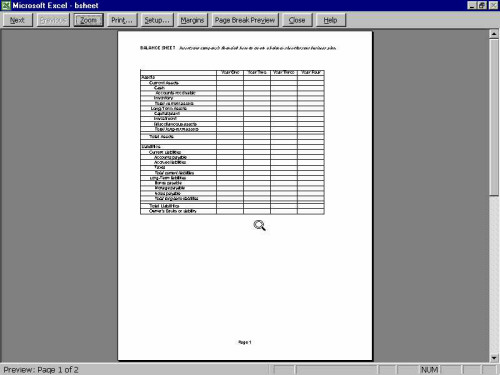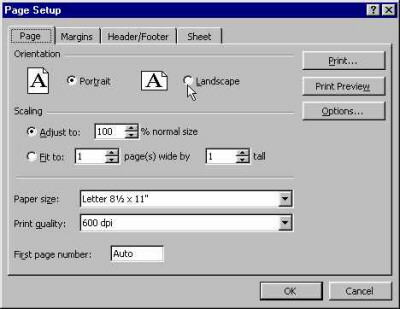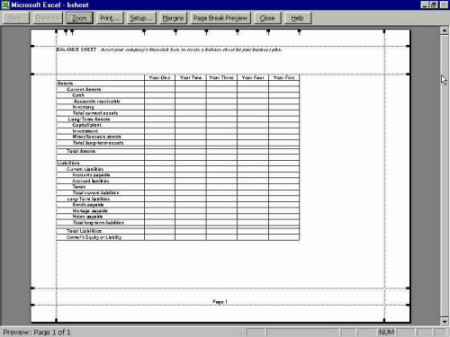|
MS Excel 97 - Printing |
|
| .......... | This is not a course. It is a... Tip Sheet |
|
| To
preview before printing With a spreadsheet you do not always print the whole document as you would in a word processor, for instance. You will quite often first select a part of a workbook and then choose to print that selected part. Furthermore, since a spreadsheet's workbook is an electronic sheet which is much bigger than an A4 piece of paper (as found in a printer), it is always advisable to first preview your print result before choosing to print the selection.
First Select that part of the workbook that you would like to print (see image below)
|
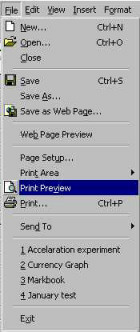 |
|
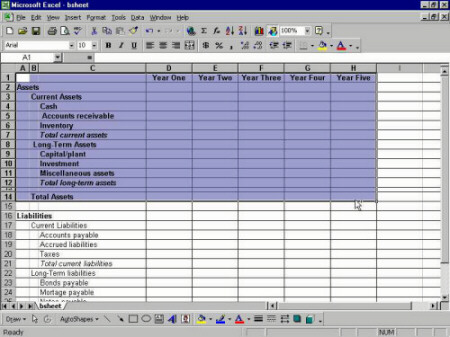 Click on File Click on Print Preview or Click on the Print Preview icon The following page typically appears:
If the selected text appears on the preview screen and you are satisfied with the previewed result, click on the Print button. However, with the above result, the fifth column does not appear on the page. One has several options for changing the page before printing.
To change the margin widths: On the Print Preview page, click on the Margins
button and move the mouse pointer
To change the page orientation: Click on the Setup button, or choose Page Setup from the File menu. Click on the white dot next to Landscape to turn the page orientation sideways (see below).
The resulting page is orientated sideways (we call this kind of orientation landscape - see below) and allows for the 5th column to be included on the page.
|
||
|
If you have managed to do the Print Preview, this will be easy. |
||
| Select the area you want to print. If you want the whole data area of the workbook to be printed, you do not have to make a selection. Then... Either Click on the Print button on the Print Preview page or Click on File Click on Print (see image to the right) or Click on the Print icon |
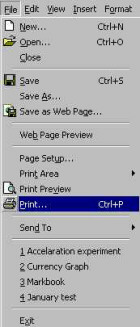 |
|