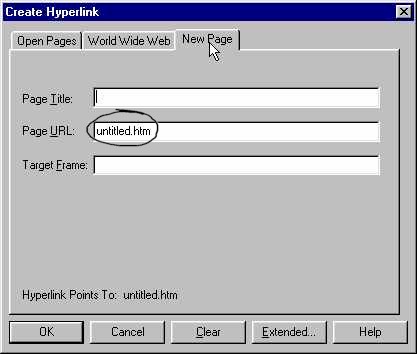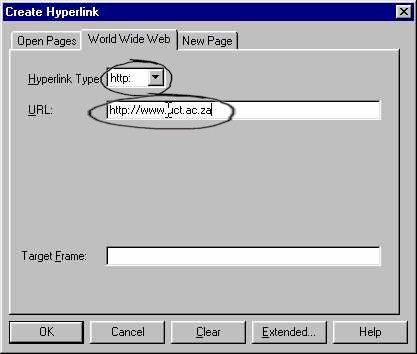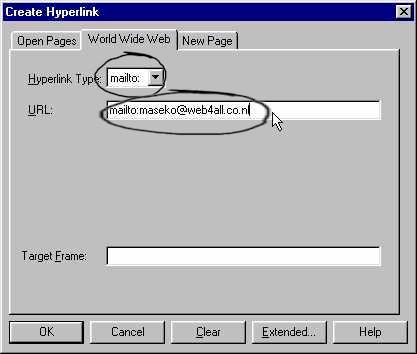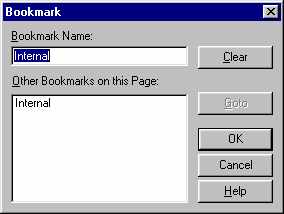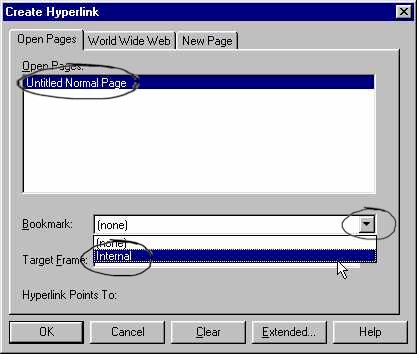|
MS Front Page Express - Hyperlinks |
|
| .......... | This is not a course. It is a... Tip Sheet |
|
| A hyperlink is a word, phrase, or
image in a Web document that is ‘clickable’. In other words, when clicking on
the ‘link’ word, phrase or image, you automatically open another document, or
jump to a different section of the same document. There are four different types of links in HTML:
First type in the text that you want to make clickable in your Web document. Highlight the text. Click on the Create or Edit Hyperlink icon in the toolbar (see below)
Then click on the New Page Tab and type in the full file name (including the .htm) that you wish to link to.
Click on OK First type in the text that you want to make clickable in your Web document. Highlight the text. Click on the Create or Edit Hyperlink icon in the toolbar (see below)
Select the Hyperlink Type http: (see below)
Type in the full Web site address of the Web site to which you are linking (see the example above which is http://www.uct.ac.za). First type in the text that you want to make clickable in your Web document, for example, ‘contact us’. Highlight the text. Click on the Create or Edit Hyperlink icon in the toolbar (see below)
Select the Hyperlink Type mailto: (see below)
Type in the full e-mail address to which you want to link (see above, where the example shows maseko@web4all.co.nl) Click on OK An internal link is a clickable link to a different place in the same Web page. Firstly go to the place in the document that is the intended destination of the link. The destination is known as the bookmark or target. You have to decide on a name for the bookmark/ target.
Highlight a word in the bookmark / target. Click on Edit Click on Bookmark
Type in the name of the Bookmark (in the example above the name is Internal). Click on OK. Now go to the text from which you want to link. This text is known as the Anchor. Highlight the text. Click on the Create or Edit Hyperlink icon in the toolbar (see below)
Click on the name of the current file (it may just be shown as Untitled Normal Page or FrontPage Express) - see below.
Select the name of the bookmark from the pull-down list next to Bookmark. Click on OK. |
||